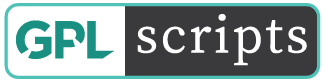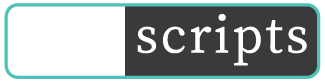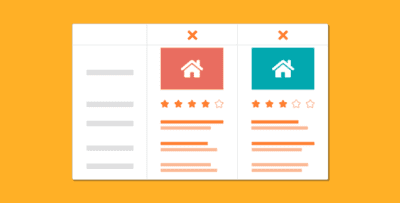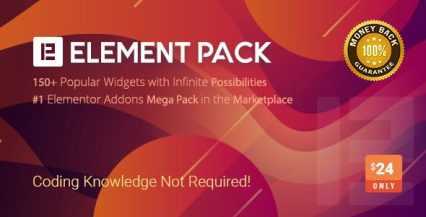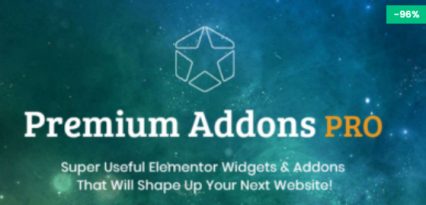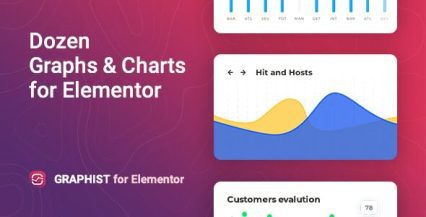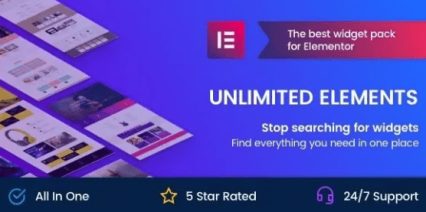Version: 2.1.3 Added: Oct 10, 2022
Author: Live Preview
Original price was: $89.00.$1.99Current price is: $1.99.
Wordpress Premium
- GPL / GNU Products
- Free Lifetime Updates
- No Download Limits
- No Use Limits
- Clean Product, Ready to Use
- Features and Demos
- Instant download after payment
GeoDirectory Compare Listings
Compare listings side by side and compare vital info
Compare all the things!
Use GeoDirectory Compare Listings addon to let your users view listings side by side and compare vital information.
Many types of directory websites can benefit from a quick and easy comparison chart. For example, users of classifieds or accommodation directory can quickly compare things like features and prices of multiple listings. Indeed, many directory types can take advantage of such functionality.
GeoDirectory Compare Listings key features
Will this be the feature your users can’t live without? Many large directories are using such functionality. We have taken the best features from them all to create our addon.
Below are some of the top features;
- Compare up to 5 listings at one time. (max number can be changed easily)
- Easily set what fields show in the comparison table.
- Compare listings in a lightbox without ever having to leave the page you are on.
- Dedicated shareable URL so you can easily share it with your friends.
- A fully customizable compare button, both the icons and text for added/remove, can be customized as well as the colors and size of the button.
- Compare button available as a shortcode, widget, or block, making it easy to fit into any template.
- Use the shortcode or block to embed a comparison table into a page or blog post with specific listing IDs.
- Compare over multiple pages. Previous selections remain in the comparison list until removed.
- We use browser storage for remembering selections meaning no Cookies or Sessions, and no GDPR worries.
The GeoDirectory Compare Listings addon integrates perfectly with our other addons such as Custom Post Types and Events. As a result, you can set different fields per CPT and have different compare lists per CPT, so you are not mixing different post types when comparing.
How to use the GeoDirectory Compare Listings addon
Using this addon is simple. On activation, a dedicated share page is added, and the rest is as simple as 123.
- Add the compare button. For best results, add this to the archive item template and the details sidebar or main template.
- Select what fields should show in the comparison table. Set this under the custom fields “show in what location” setting.
- If you are writing a blog post or a page, you can use the accompanying shortcode or block to add a comparison table of specific listings.
Get Now GeoDirectory Compare Listings!
Before making a purchase or accessing our services, we recommend that you review the following information:
WORKING HOURS (UTC -3) – CUSTOMER SERVICE AND SUPPORT
Monday – Friday : 08:00 – 18:00 hrs.
REQUEST NEW VERSION
Request theme / plugin update you need and we will have it for you. We will notify you to the email entered.
Note: Due to the timezone differences, our support team may take several hours to get in touch with you.
We don’t offer any additional author services like author’s support and license keys and we are not affiliated or in any way related to third-party developers or trademark owners. If you want to know more about GNU / GPL License, click here.